Minecraft More Info Mod [1.5.2]
Minecraft Mods — May 4, 2013, 3:20 PM - 569 ViewsThis mod will add a lot more information to your screen. The information you want to see is easy configurable. Just press the I key to open the MoreInfo Options menu, here you can turn on or off the information you want to see. It’s also possible to change in which corner the information must be shown.

Options:
- Time: Shows the in-game time.
- Day: Shows what day it is in your currently world
- LightLevel: Shows the LightLevel of the current block you’re on.
- Biome: Shows the current biome you’re in.
- FPS: Show your FPS without the use of F3
- Arrow Amount: Shows the total amount of arrows you have in your inventory (Must have bow in hand)
- Item Info: Show durability of damagable items
- Coordinates: Shows the coordinates of your current position
- Debuffs: Shows the debuffs effect
- Mob Health: Shows a health bar above each mob, the red heart means that the animal is ready to make a baby.
- Village Info: Shows information of the village you’re in. Villagers, Doors, Size, Reputation.
- Slime Chunk: Shows when you are in a slime chunk
- Weather: Shows when and how long it will be raining. when text turns aqua it means its raining.
- Show Ores: Show the position of ore blocks even through other block (X-Ray)
- Block Render Mode: Change how ore blocks should be rendered: Cube+Lines, Cube or Lines
- Block Render Radius: Change the radius of how far ores should be rendered: 16,32,48,64,80,96,112,128
- Show Spawn Area’s: Shows a panel above a block to indicates if a mob can spawn, green means lightlevel of the block is 8 or higher.
- Show Mob X-Ray: Show mobs through walls, Red = Aggressive, Green = Non Aggressive.
Controls:
- Key I: Open options menu
- Key J: Show Mob X-Ray
- Key K: Show Ores
- Key L: Show Spawn Areas
How to install Minecraft More Info Mod for Minecraft 1.5.2:
- Install Mod for Windows
- You need Minecraft Forge
- Open your minecraft.jar file. This can be found here: C:\Users\(insert computer name here)\AppData\Roaming\.minecraft\bin. It can also be found by searching for “%appdata%” in your start menu. Once you have searched for “%appdata%,” you have to follow the same path as stated above. Open your minecraft.jar with Winrar by simply dragging the .jar into Winrar.
- Open the .zip/.rar/folder of your mod and drag and drop the contents into the minecraft.jar.
- Delete the META-INF folder in the minecraft.jar. Close minecraft.jar.
- Open Minecraft and play!
- If your mod doesn’t work properly or you get a black screen at the Minecraft startup: You need Delete your minecraft.jar found here “C:\Users\(insert computer name here)\AppData\Roaming\.minecraft\bin”. Then Open Minecraft, let it auto-update so your .jar can be restord. Attempt to re-install mod (If you want).
- Install Mod for Mac
- Open up your finder application. In the menu that appears full of files, locate the one named Library.
-
Locate the file named Application-Support. It is usually near the top of the contents inside of the folder labeled Library.
-
Locate the folder named minecraft. Once inside of the minecraft folder, open the folder labeled bin. This folder contains the minecraft.jar
-
Slowly double click the minecraft.jar so you are able to rename it. Rename the folder minecraft.jar.zip. It will ask you if you want to use .jar or .zip. Select .zip to save your changes to the folder’s name.
- Open the now newly created folder named minecraft.jar.zip which will give you a new folder named minecraft.jar. This will now act as your minecraft.jar
- You are now able to drag any .class files needed into the jar to play the mod you wish.
Developer: CJB
Download Minecraft More Info Mod for Minecraft 1.5.2:
For Minecraft 1.5.2
More Info Mod 1.5.2
For Minecraft 1.5.1
More Info Mod 1.5.1


![Minecraft Item Frame Lag Fix Mod [1.5.2/1.5.1/1.5]](http://www.img.8minecraft.com/2013/05/Minecraft-Item-Frame-Lag-Fix-Mod-1.jpg)
![Minecraft Extra Bees and Trees Addon for Forestry Mod [1.5.2/1.5.1]](http://www.img.8minecraft.com/2013/07/Minecraft-Extra-Bees-and-Trees-Addon-for-Forestry-Mod.jpg)
![Minecraft Koi Mod [1.6.2/1.6.1/1.5.2/1.5.1/1.4.7]](http://www.img.8minecraft.com/2013/05/Minecraft-Koi-Mod.jpg)
![Minecraft Redstone Energy Field Mod [1.5.2]](http://www.img.8minecraft.com/2013/05/Minecraft-Redstone-Energy-Field-Mod-1.jpg)
![Minecraft A New World Texture Pack [1.6.2/1.6.1/1.5.2/1.5.1/1.4.7]](http://www.img.8minecraft.com/2013/06/A-New-World-Texture-Pack-1.jpg)
![Minecraft FancyGUI Mod [1.5.2/1.5.1/1.4.7]](http://www.img.8minecraft.com/2012/12/FancyGUI-Mod.jpg)
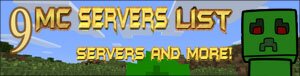


0 comment