Minecraft Useful Ingame GUI Mod [1.6.2/1.6.1/1.5.2/1.5.1/1.4.7]
Minecraft Mods — August 27, 2013, 4:39 PM - 621 ViewsUseful Ingame GUI Mod modifies the in game menu GUI, more famously known as pause menu, adding it a couple useful features, not only ones already in game like some in the options menu but as well as some cool new ones.
Here is a brief description of what all the buttons do (some of them being incredibly obvious)
- Language – Switch the game’s language to either your native language or just some random gibberish because you’re crazy
- Resources – Access the resource packs you currently have installed.
- Difficulty – Change the game’s difficulty, from puss- I mean peaceful (a.k.a. Peace) and hard. Locks to Hardcore when in a Hardcore world.
- GUI Scale – Change the scaling of the game, from small to large or auto..
- Fog – Changes the render distance, from tiny to far.. Or the other way around (hint hint).
- Graphics – Switches the game’s graphics from Fast to Fancy and vice-versa.
- SPMenu – Access your world list from one of those worlds or a server.
- MPMenu – Access your server list from one of your singleplayer worlds or one of the servers.
- Fullscreen – Toggle fullscreen on and off.
- Reconnect – Quickly reconnect to the server you are currently in (e.g., for when you’re stuck).
- Copy IP or Seed – Gets the current server you’re in’s IP Address and copies it to your clipboard (+port if different than 25565) or your Singleplayer World’s seed.
- Hide IP or Seed – Hides the IP address of the server you are currently in.. Or the seed of your world as well.
- Legacy Menu – Toggle in between the legacy look or the new revamped look of the GUI.
- Twitch IRC – Opens up the TwitchTV IRC GUI. (TwitchTV IRC Mod by xIGBClutchIx )
- Quit Game – Completely shuts down the game, meaning it’ll close the window.
Useful Ingame GUI Mod for Minecraft 1.6.2 Screenshots:


How to install Useful Ingame GUI Mod for Minecraft 1.6.2:
From 1.6+
- Just put the jar in your mods folder like every other mod you might have that requires Forge
Up to 1.5
Windows/Linux Instructions:
- Locate your minecraft.jar file. On Windows, it’s in %APPDATA%/.minecraft/bin
- Create a backup of minecraft.jar
- Open minecraft.jar in an archive editor (WinRar/7-Zip/etc)
- Delete the META-INF folder.
- Copy (drag and drop) the .class files from the downloaded zip file into the jar file, replacing previous files.
- Run Minecraft and test!
- Or you can always use MagicInstaller
Mac Instructions:
- Locate your minecraft.jar file. On Mac, it’s in /Library/Application Support/minecraft/bin
- Create a backup of minecraft.jar
- Rename minecraft.jar to minecraft.zip and double-click it to extract the contents
- Rename the resulting folder to minecraft.jar and open it
- Copy the .class files from the downloaded zip into the minecraft.jar folder, replacing previous files
- Run Minecraft and test!
Developer: TheRGCV
Download Useful Ingame GUI Mod for Minecraft 1.6.2:
For Minecraft 1.6.2/1.6.1
Useful Ingame GUI Mod 1.6.2/1.6.1
For Minecraft 1.5.2
Useful Ingame GUI Mod 1.5.2
For Minecraft 1.5.1
Useful Ingame GUI Mod 1.5.1
For Minecraft 1.4.7
Useful Ingame GUI Mod 1.4.7


![Minecraft Galacticraft Mod [1.6.4/1.6.2/1.5.2]](http://www.img.8minecraft.com/2013/05/Minecraft-Galacticraft-Mod-1.jpg)
![Minecraft Cute Craft Texture Pack [1.6.2/1.6.1]](http://www.img.8minecraft.com/2013/08/Minecraft-Cute-Craft-Texture-Pack-1.jpg)
![Minecraft Doggy Talents Mod [1.6.4/1.6.2/1.5.2]](http://www.img.8minecraft.com/2013/04/Minecraft-Doggy-Talents-Mod.jpg)
![Minecraft Run and Seek Map [1.6.2]](http://www.img.8minecraft.com/2013/07/Minecraft-Run-and-Seek-Map-1.jpg)
![Minecraft RuneScape Texture Pack [1.6.2/1.6.1/1.5.2/1.5.1/1.4.7]](http://www.img.8minecraft.com/2013/07/RuneScape-Texture-Pack-1.jpg)
![Minecraft FishStipant – A slight RPG Texture Pack [1.6.2/1.6.1]](http://www.img.8minecraft.com/2013/07/Minecraft-FishStipant-A-slight-RPG-Texture-Pack-1.jpg)
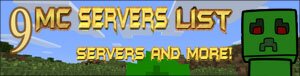


0 comment